Settings Screen
Alerter Styling
Alerter has a few settings to personalize the look and feel.
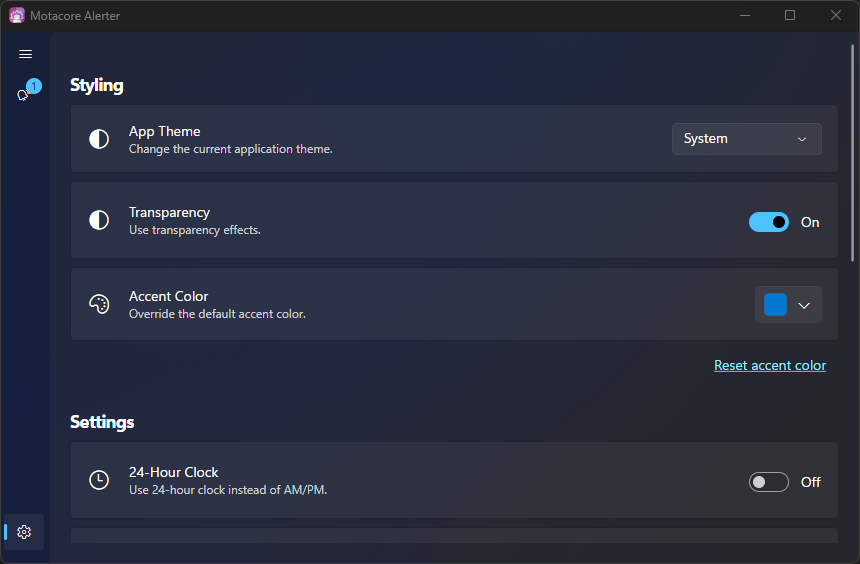
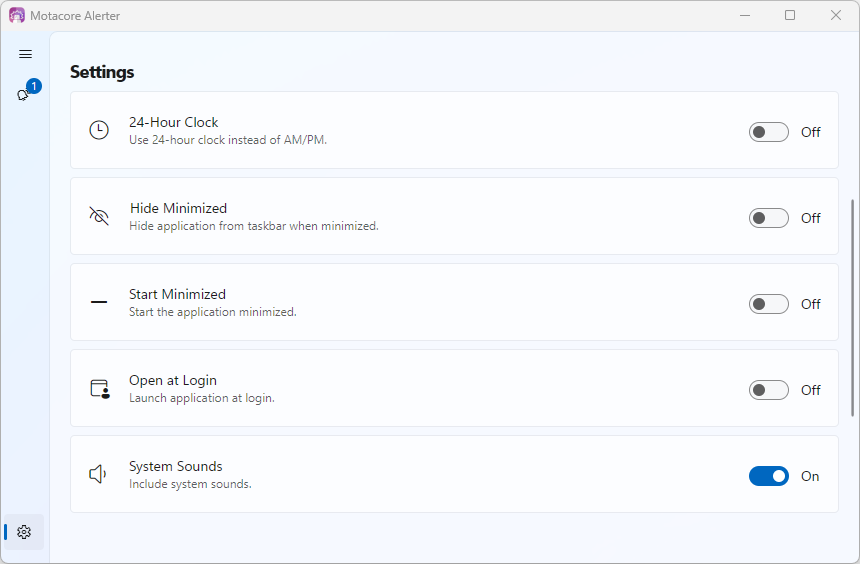
- App Theme: The app theme controls whether or not the application is dark or light. By default, the this choice is determined by which mode your operating system is set for. For example, if Windows is set to dark mode, Alerter will also be in dark mode. You can override the setting by selecting dark or light from this option.
- Transparency: If your operating system supports transparency, the app will use it by default. This setting can be used to turn transparency off. Currently the supported operating system include: Windows 10, Windows 11, and KDE Desktop on Linux.
- Accent Color: By default, the accent color is detected from your operating systems personalization settings, but you can override it with another color using this option.
- Set Accent Color: Resetting your accent color will revert back to the accent color from your operating system.
Alerter Settings
Alerter has quite a few settings to have the application behave to your expectations and customize your experience.
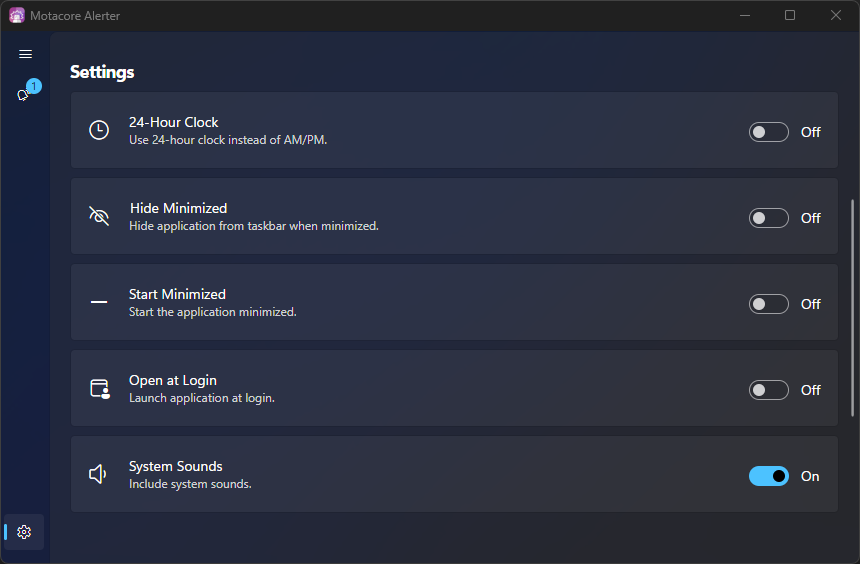
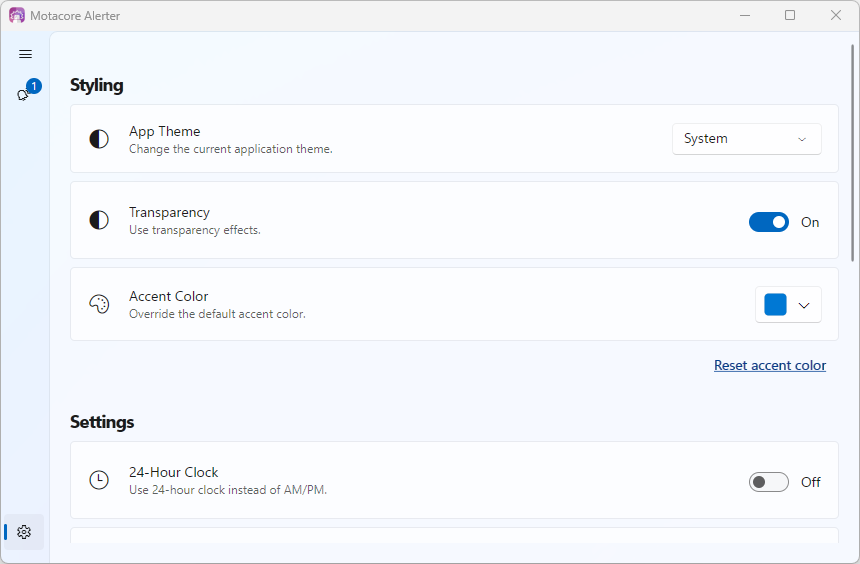
- 24-Hour Clock: By default Alerter displays times in 12-hour format, with AM/PM, but you can enable this setting to use 24-hour time format instead.
- Hide Minimized: When you minimize the application it still shows on the taskbar. Alerter has an icon in your system tray as well. If you'd like the icon in the taskbar to be removed when minimize you may enable this setting. You can use the menu from the system tray icon to show the application once again.
- Start Minimized: For alerts and reminders to sound Alerter must be running but once configured you may not have a reason to look at it again. Enabling the is setting will start Alerter minimized.
- Open at Login: Enable this setting to have Alerted automatically open when you login.
- Prevent Sleep: When this setting is enabled, Alerter prevents your computer from automatically going to sleep.
- System Sounds: When creating and editing alerts, the sound choices include sounds from your system. If you're using only your own sounds, disabling this setting will reduce the amount of sound choices in the list.
Notes
- The Prevent Sleep option remains under development and may not be shown to you.
- There's a bug with the Gnome (Linux Desktop Environment) extension that's included with Ubuntu where the system tray icon can disappear so you may not want to enable Hide Minimized. However, if you attempt to launch the app again, it'll open the already running instance of Alerter and not start a new one.
